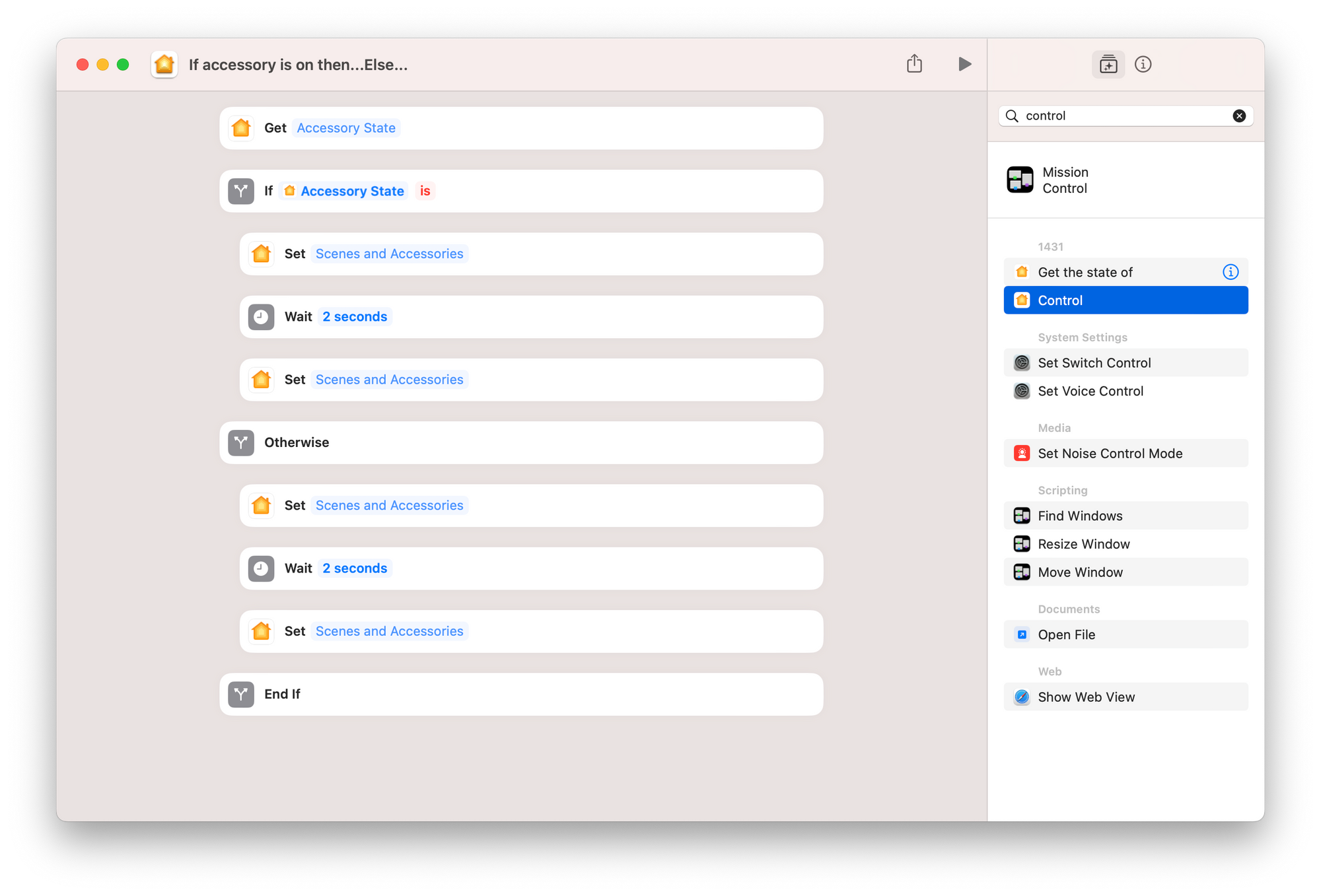Automating Devices with Elgato Stream Deck via Apple Shortcuts
I bought an Elgato Stream Deck a few years ago to make it more pleasant to spend so much time on video calls. I was tired of fumbling with keyboard shortcuts and menus to turn my camera and microphone on and off. I also wanted a satisfying way to end video meetings with a physical button press!
After I got the Stream Deck, I learned that I could customize it to control physical devices in my office, such as my Apple HomeKit devices (eg lights, plugs, switches, etc.) I initially set up my Stream Deck to control my HomeKit devices using the Homebridge plugin, but I ran into some annoying issues that never got resolved. Later, I learned about the Shortcuts plugin from Sentinelite, which can trigger Apple Shortcuts from Stream Deck and switched over to it. While using Shortcuts to control my devices was significantly more cumbersome to initially set up, it added some handy features and it is way more reliable.
For instance, I have a complicated music studio, and I've always wanted a way to orchestrate turning on and off my studio devices in a certain order with some wait time in between to avoid loud speaker pops. Since all of my devices are connected to smart switches, I created an Apple Shortcut with some condititional logic to achieve this goal. I can now use my Stream Deck to turn on or off my music studio with a single button press, and I can be confident that everything will adjust in the right order. Here's how the shortcut works...
First action = Get power status for the audio interface.
If powered on -> Turn off the speakers. Then, wait 2 seconds. Finally, turn off audio mixer and audio interface.
If not powered on -> Turn on the lights and audio interface. Then, waits 2 seconds. Finally, turn on audio mixer and speakers.
Below is a screenshot of what that Shortcut looks like.
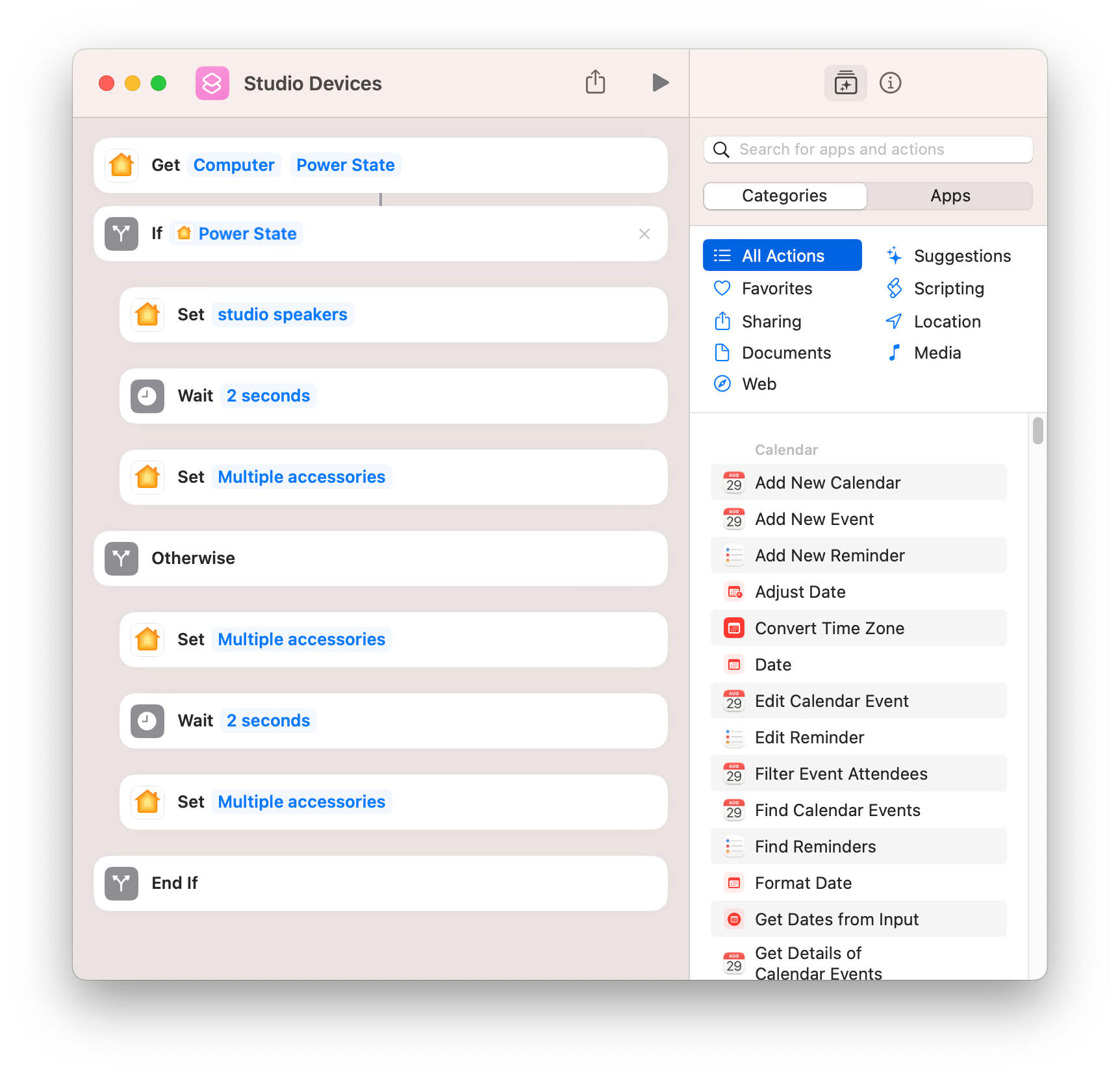
I suspect most folks probably just want to turn on/off a device from a single button on their Stream Deck (and don't care about orchestration and introducing wait logic.) So, I am sharing two variations of this Shortcut you can download and customize:
1) With wait – for folks who want to orchestrate the exact order devices turn on/off to avoid speaker pop, etc.
2) Without wait – for folks who just want to turn things on/off (and don't need to orchestrate device order or use wait.)
Note: if you have any issues customizing Set "Scenes and Accessories" in these Shortcuts you can just replace that action by adding a new one (and removing the original one) by going to...
- Add Action: Search for "Control" and add a "Control [Accessory]" action.
- Configure Control: Set it up to control the HomeKit accessories you want (lights, thermostats, etc.). Don't specify a home; use generic terms.