How To Hide "Disable Your Adblocker" Pages with Safari Hide Distracting Items
Several years back, I set up AdGuard Home primarily to encrypt my DNS traffic. Along the way, I realized that blocking all those trackers also meant I stopped seeing most ads. I’ve gotten pretty used to that—mixed feelings aside, it definitely makes for a much cleaner and more enjoyable reading experience.
Lately, though, more and more websites are catching on and throwing up “please disable your ad blocker” messages. Out of curiosity, I tried something today on my iPhone: I opened the page in Mobile Safari, tapped “High Distracting Items,” selected the overlay—and just like that, it too disappeared. While my testing has been limited, the change on iOS and iPadOS appears to be persistent.
iOS experience using High Distracting Items
On macOS, the experience is a bit different. When attempting to remove the same content, a disclaimer appears: “Hiding distracting items will not permanently remove ads and other content that update frequently.”
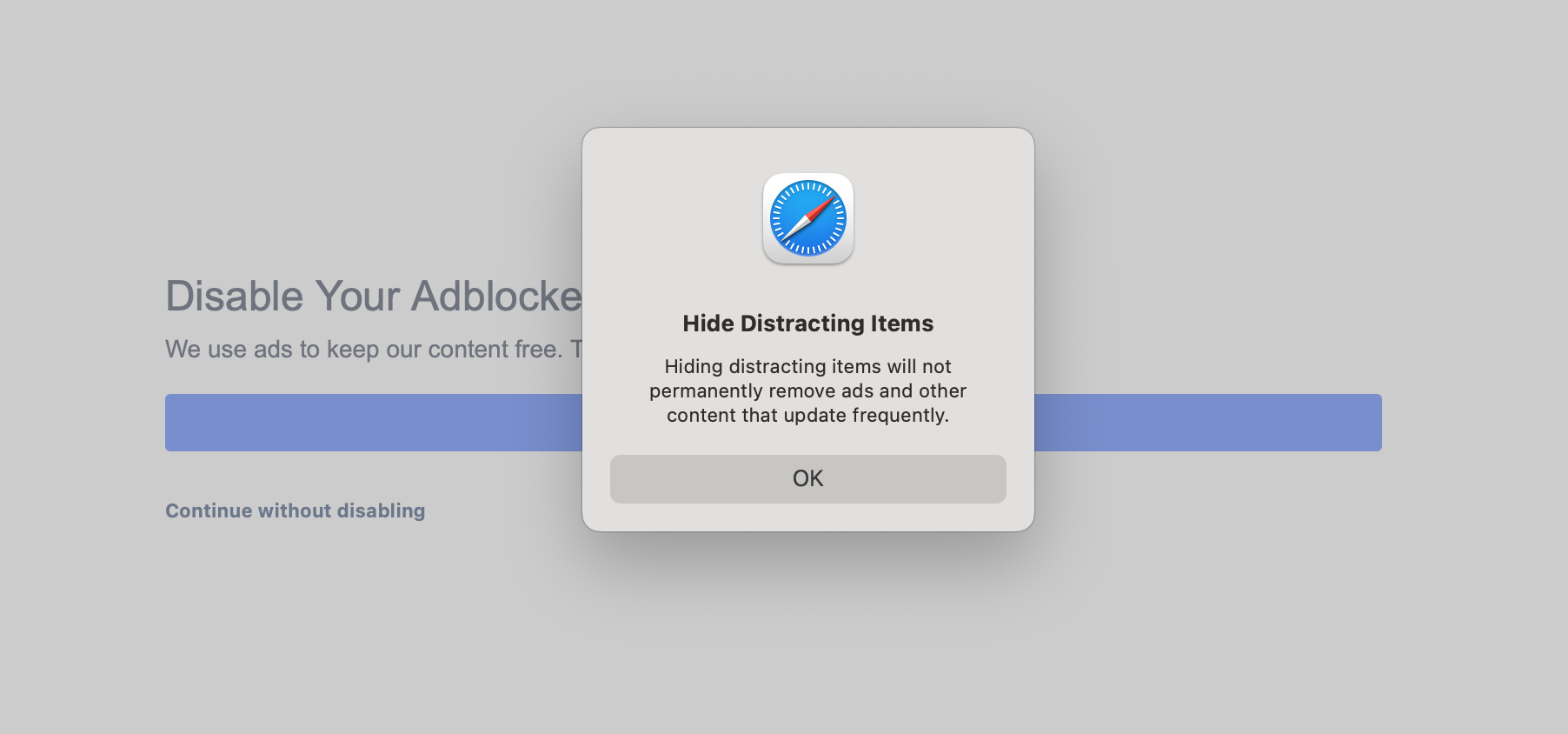
The “Hide Distracting Items” feature seems to apply only to the device where it’s used—it isn’t synced across iOS, iPadOS, and macOS. So if you want to hide the same element on a page across all your devices, you’ll need to do it separately on each one.