How to Easily Summarize an Existing Chat with Claude Before Starting a New One
Sometimes my chats with Claude Pro get pretty long, and I start running into usage limits. When that happens, I need to start a new thread—but I don’t want to waste time going back to summarize everything. That’s where I’ve found text replacements on iOS/macOS to be incredibly helpful.
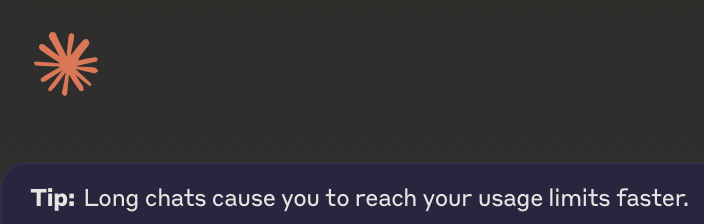
How I Use Text Replacements
When I’m running out of messages and need to start a fresh chat, I simply message Claude:
I need to summarize our original goals, the approaches we've tried, our current progress, any relevant details like the technologies or software packages involved, and what remains to be done. Additionally, I need to suggest clear next steps to prepare for a new discussion.
Claude returns a concise summary that I can easily paste into a new chat to keep making progress without hitting my quota. To save time, I’ve created a short text replacement that quickly expands into that message.
Setting Up Text Replacement
Here’s how to set up text replacements on iOS or macOS:
- Go to Settings > General > Keyboard > Text Replacement.
- Tap the + button.
- Enter your saved summary in the "Phrase" field.
- Choose a shortcut, like ffs, in the "Shortcut" field.
- Save it.
Now, anytime you type your shortcut, your saved summary will appear.
Why This Works Well with Claude
Claude Pro has limits based on message count and conversation length. Longer chats use up your quota faster because Claude re-reads the entire thread with every message. Starting a new chat with a clear, concise summary avoids this problem and keeps things efficient.
By using text replacements, I can quickly transition to a new thread without losing momentum. Hopefully, future improvements to Claude will eliminate the need for this workaround.